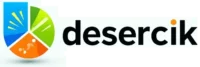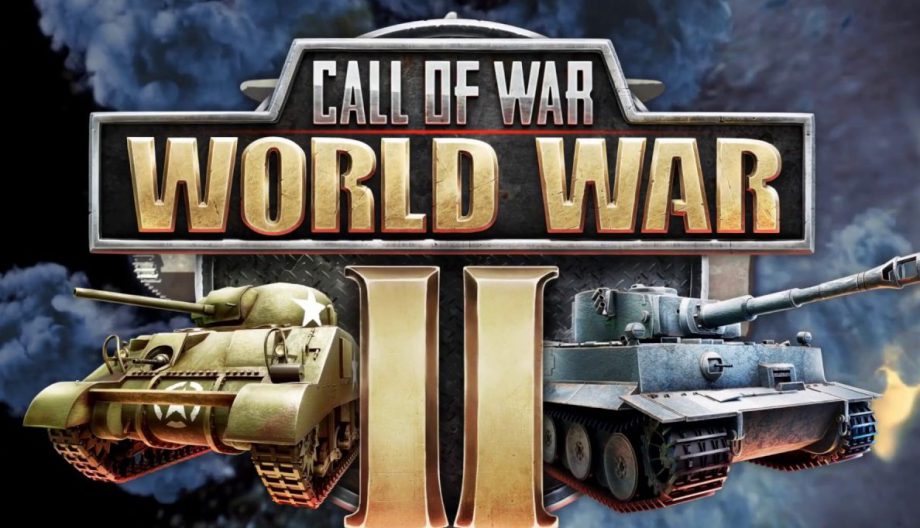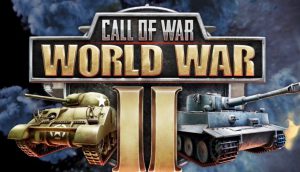Call of War: World War II – Army controls (Guide)
Moving armies on the strategic map is at the heart of Call of War gameplay. Building up armies and using them to conquer provinces is the most important aspect of the game, because only then can you achieve the required Victory Points to win the game.
When receiving an order, your armies will move and fulfill that order on their own. You can change their order at any given time.
Armies initiate combat when meeting foreign armies on the map and conquer foreign provinces when moving through them. Your stationary armies will block foreign armies and defend your provinces from attacks.
You can also select foreign armies on the map to look up their composition and damage values before deciding to attack them.
On mobile
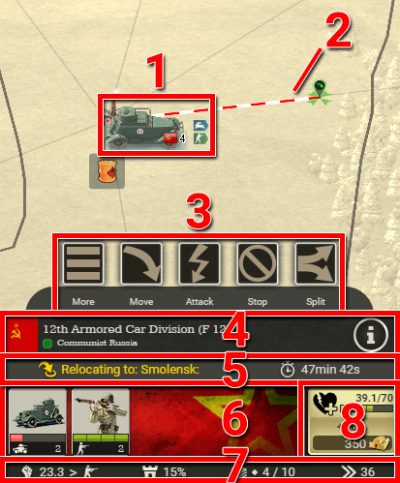
- Tap on an army on the map to select it. The image of the strongest unit within the army is displayed on the map. Next to the unit image you also find information about the amount of units, their armor classes and the owner country.
- The movement path of a moving army is displayed on the map with a striped line, which is moving towards the army’s destination. At the end of the line an icon shows the type of order: Moving, attacking or patroling.
- After selecting an army, the army interface opens at the bottom of the screen. Use the big command buttons to quickly give your selected army new orders. The effect of each command is explained in the respective article.
- In the header of the army interface the army name, the armyID as well as the country name and flag of the owner nation and their coalition (if present) are displayed below the army commands. Next to the country name a small activity indicator is displayed, with a green dot signaling that a human player is actively playing this nation, and a red dot signaling that AI is controlling the nation.
- The info button on the right side opens the army info popup, in which detailed information about damage values of this army are given, as well as explanations about important aspects of combat.
- The current army activity is displayed below the header. If the army receives a command it will be listed here, together with a timer when the order is executed. Only the current activity is displayed even if multiple are queued.
- The units within the army are listed here. Each square represents a different unit type. For each unit type the armor class, the amount of units and the amount of hitpoints is shown. If not all unit icons fit into this panel you can swipe left and right to scroll.
- You can tap on a unit icon to open the unit details panel. Here you will find a lot of useful statistics that you can use to determine the unit role and its effectiveness.
- Behind the unit icons a banner for the Doctrine is displayed that this nation belongs to. Doctrines grant certain units statistical advantages.
- The army status bar at the bottom shows important statistics of this army.
- The first number and icon stand for the highest damage that this army can deal out in combat, and against which armor class it can do so (= prefered target). Try to deploy your army against armies consisting mostly of this armor class. A complete overview of all damage values of the army can be accessed via the info button.
- The second icon shows the amount of protection that this army receives, either from fortifications or a home defense bonus. Incoming damage will be lowered by this amount before being applied to this army.
- The third icon indicates the current amount of units in this army. The dots to the left of the number is a visual indicator to quickly assess the amount of units: 1 dots = 1-5 units, 2 dots = 6-10 units, 3 dots = 11+ units.
- A warning icon will be displayed when the amount of units exceeds the optimal size efficiency of 10. Only the 10 strongest units against each armor class contribute their damage output to a fight, with any additional unit only increasing the hitpoint total of the army.
- Lastly the current movement speed of the army is shown. This is determined by the slowest moving unit in the army and can be improved by not mixing fast with slow units.
- When the hitpoints of a unit drop below 50% its movement speed will be lowered. If this reduces the army movement speed a warning icon will be displayed. Splitting off damaged units might be the right move in such a situation.
- The army’s current amount of hitpoints is shown on the right side, which is a sum of the hitpoints of all units.
If your units lost hitpoints this becomes a button to heal/repair them. Tap it to heal 10% of their missing health, for the gold cost displayed on the button. The cost depends on the amount and type of units.
On desktop
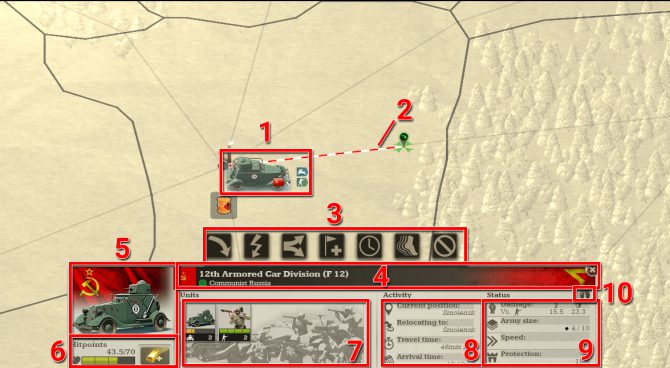
- Click on an army on the map to select it. The image of the strongest unit within the army is displayed on the map. Next to the unit image you also find information about the amount of units, their armor classes and the owner country.
- The movement path of a moving army is displayed on the map with a striped line, which is moving towards the army’s destination. At the end of the line an icon shows the type of order: Moving, attacking or patroling.
- After selecting an army, the army interface opens at the bottom of the screen. Use the big command buttons to quickly give your selected army new orders.
- In the header of the army interface the army name, the armyID as well as the country name and flag of the owner nation and their coalition (if present) are displayed below the army commands. Next to the country name a small activity indicator is displayed, with a green dot signaling that a human player is actively playing this nation, and a red dot signaling that AI is controlling the nation.
- On the right side of the header a banner for the Doctrine is displayed that this nation belongs to. Doctrines grant certain units statistical advantages.
- The strongest unit in the army is visualized in the top left corner, together with a big country flag of the owner nation.
- The army’s current amount of hitpoints is shown in the bottom left corner, which is the sum of the hitpoints of all units.
- If your units lost hitpoints a button becomes available to heal/repair them. Click it to heal 10% of their missing health. The gold cost is displayed when you hover your mouse cursor over the button. The cost depends on the amount and type of units.
- The units within the army are listed here. Each square represents a different unit type. For each unit type the armor class, the amount of units and the amount of hitpoints is shown.
- You can click on a unit icon to open the unit details panel. In it you will find a lot of useful statistics that you can use to determine the unit role and its effectiveness.
- The current army activity. If the army receives a command it will be listed here, together with a timer when the order is executed. Only the current activity is displayed even if multiple are queued.
- The army status in the bottom right shows important statistics of this army.
- The first entry shows the highest damage value that this army can deal out in combat when attacking and defending, and against which armor class it can do so (= prefered target). Try to deploy your army against armies consisting mostly of this armor class. A complete overview of all damage values of the army can be accessed via the info button.
- The second icon indicates the current amount of units in this army. The dots to the left of the number is a visual indicator to quickly assess the amount of units: 1 dots = 1-5 units, 2 dots = 6-10 units, 3 dots = 11+ units.
- A warning icon will be displayed when the amount of units exceeds the optimal size efficiency of 10. Only the 10 strongest units against each armor class are lending their damage output to a fight, with any additional unit just increasing the hitpoint total of the army.
- The third entry shows the current movement speed of the army. This is determined by the slowest moving unit in the army and can be improved by separating fast and slow units. If the hitpoints of a unit drop below 50% its movement speed will be lowered. If this reduces the army movement speed a warning icon will be displayed. Splitting off damaged units might be the right move in such a situation.
- The last icon shows the amount of protection that this army receives, either from fortifications or a home defense bonus. Incoming damage will be lowered by this amount before being applied to the army.
- The info button on the right side opens the army info popup, where detailed information about damage values of this army are given, as well as explanations about important aspects of combat.
Army commands
You can control the behaviour of your army by giving them commands. The type of commands available depends on the units within the army as well as their current activity. Below is a list of all commands and what they do:
 |
Move
Click the button and then on a location on the map. Moves the army to the target location. Attacks any enemy armies or provinces along the way in close-combat. On desktop the same can be achieved by holding down the left mouse button on an army and dragging the cursor to the target location. |
 |
Attack
Attack a target. Will move the army until it is in range of the target and attack any other target along the way in close-combat. Can also be used to switch an ongoing attack to another target in range. On desktop the same can be achieved by holding down the left mouse button on an army and dragging the cursor to the target. |
 |
Patrol
Flies to the location in order to start patrolling. Every 15 minutes patrolling planes damage all enemy troops inside the patrol radius with 50% of their strength. Patrolling planes also reveal foreign troops as part of an espionage snapshot. Only available for aircraft. On desktop the same can be achieved by holding down the left mouse button on the aircraft and dragging the cursor to the patrol location. |
 |
Add Army
Adds another army to the current selection in order to give a command to multiple armies at once. The button is only available on mobile. Players on desktop can hold the Shift key while clicking on another army or hold down the right mouse button to draw a circle around the armies. |
 |
Delay
Opens a popup where a delay to the current order of the army can be set. The army will pause and wait the specified amount of time before continuing. This can be used to sync up the arrival time of multiple armies. It can be done easily by selecting multiple armies and clicking on delay without changing the timer, the game automatically sets each individual delay in order for all armies to arrive simultaneously. Only available when the army is already moving on the map. |
 |
Add Target
Add a waypoint to the current movement order. After reaching the initial target location the army will progress to the next waypoint. This can be used to chain up a specific movement or attack route to circumvent certain threats, or to pre-plan conquering a lot of territory while not being online in the game. Only available when the army is already moving on the map. Not available for aircraft. |
 |
Forced March
Toggles Forced March. While active it increases movement speed of the army by 50% but reduces its hitpoints by 5% per hour. Can be used to reach a target location before an enemy or to catch a fleeing enemy. Be wary of keeping it active for too long as the army will deteriorate over time. Only available when the army is already moving on the map. Not available for aircraft. |
 |
Stop
Stops all current orders and halts movement. Prompts aircraft to return to their airbase. Can be used to place armies on very specific locations on the map or to let aircraft quickly return to their base. Only available for orders which are abortable and are not locking the army in place. |
 |
Split
Splits units within the army into another army. Opens a popup where the specific units can be selected that will be split off. A new command can be given immediately for the split off army. Should be used to optimize army composition, to return badly damaged units to a safe location for healing or to conquer multiple unguarded provinces more quickly. Only available if the army has more than 1 unit. |
 |
Upgrade
Upgrades all eligible units in the army to the highest available level. This is determined by the highest research level that you completed for each unit. Costs 50% of the resources and 50% of the minimum production time of the target level. Before upgrading starts the process has to be confirmed. Once started the upgrading process can not be stopped. During upgrading units are immobile and can only defend. |
 |
Convert
Converts all eligible units in the army to their counterpart. Currently only available for the Paratrooper unit, which can convert between its infantry form and aircraft form. Takes a certain amount of time and resources to complete which depends on the unit level. Before conversion starts the process has to be confirmed. Once started the converting process can not be stopped. During conversion units are immobile and can only defend. |
 |
Fire Control
Lets you adjust the behaviour of ranged units as well as Submarines and Destroyers, controlling when they attack and when they ignore other armies. Useful to prevent armies from making certain mistakes while not being online in the game. Only available for Members of the High Command. |
 |
More
Opens up another row of commands on mobile if not all available commands fit into the first row. |
Fire Control
With Fire Control you can adjust the behavior of all ranged units as well as of Submarines and Destroyers by choosing from various Fire Control settings in the army interface. This comes in handy when you want to avoid certain situations while you are not online in the game.
Fire Control is a premium feature reserved for Members of the High Command.
The following Fire Control settings are available:
 |
Hold fire
The army does not attack even when being attacked. Can be used to save up the 30 minute damage tick for a higher value target. Only available for ranged units. |
 |
Return fire
The army does not initiate combat and only retaliates when being attacked by another army. Can be used to save up the 30 minute damage tick for targets which are capable of attacking this army as well. Can also be used by submarines to pass through enemy armies as long as it is undetected. |
 |
Fire at will
The army attacks other enemy armies in range. This army has to be standing still, a moving army will not attack automatically. Default mode for all units. |
 |
Offensive
The army attacks enemy armies in range and even pauses its movement orders to do so. When no enemy army is in range the army continues moving to its destination. Works similar to Fire at Will when the army is not moving or when it does not possess a ranged attack. This can be used to move a ranged unit deep into enemy territory without the need to actively monitor it. |
 |
Aggressive
The army attacks neutral and enemy armies in range and even pauses its movement orders to do so. ‘Neutral’ describes any nation with the diplomatic setting of Peace or Trade Embargo. When no neutral or enemy army is in range the army continues moving to its destination. This can be used to pre-emptively strike neutral nations before they come too close to your troops or provinces, for example during coastal blockades or border patrols. |