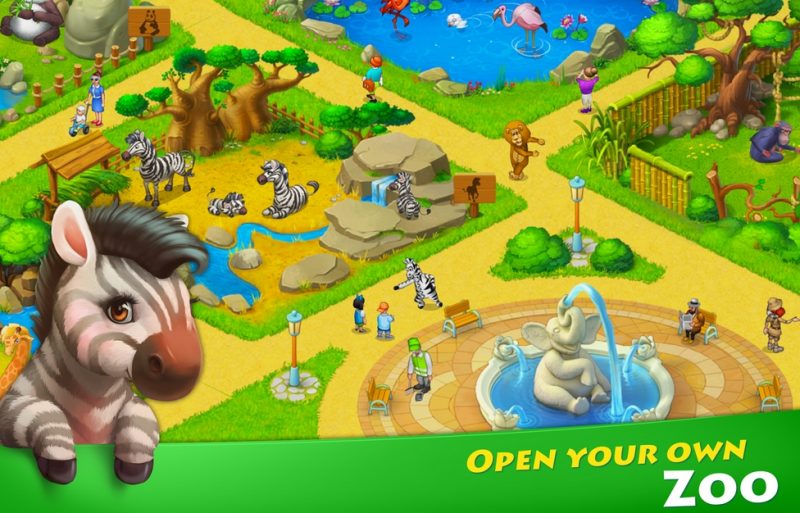You can open your very own Zoo in Township once you reach level 24. To do so, simply restore the Zoo entrance located near the train station. Develop your Zoo by collecting animal cards, building enclosures, and buying animals. Fill orders from the animals and visitors to earn rewards and unlock reward chests. Don’t forget to decorate your Zoo—the more animals you have, the more decorations are available. You can find animal cards in reward chests in your town, win them in events and regattas, or get them as a reward for filling Zoo orders.
- Where can I get Zoo animals?
- How do I get animal cards?
- Are there other ways to get animal cards?
- What are the differences between cards?
- How do I fill Zoo orders?
- Where can I see what’s needed to fill Zoo orders?
- How do I change an animal’s name?
Where can I get Zoo animals?
To welcome an animal to its enclosure, you need to collect all its cards first. If you have the enclosure built, go to the animal collection album and tap the animal’s picture. Once you give it a name, the animal will be delivered to its enclosure. If you don’t have the enclosure built yet, go to the Enclosures tab at the Zoo Shop and proceed to build the enclosure. You can only build enclosures if you have at least one card of an animal in that family. Once you welcome all four animal family members to their enclosure, you’ll get Township Cash as a reward.
How do I get animal cards?
There are several ways to get animal cards:
- win them in events and regattas.
- exchange them for regatta tokens at the Yacht Club during regatta seasons.
- find animal cards in Zoo reward chests and earn them for sending off fully-loaded planes.
- win them at the House of Luck and discover them in the mine.
- find animal cards in treasure chests found at sea and chests brought from the islands.
- buy sets of animal cards using Township Cash, get cards in exchange for card doubles, or exchange them for gems in daily special offers at the Zoo Shop.
- collect animal cards with your daily bonus and get them as a reward for developing your town.
Are there other ways to get animal cards?
Check out daily special offers at the Zoo Shop. Here you can use gems to buy cards of the animals you don’t have in your Zoo yet. Fill Zoo orders to open a chest with animal cards and other prizes. Collect a full set of card doubles at the Zoo Shop to get new animal cards.
What are the differences between cards?
Animal cards have different rarities. You can tell how rare they are by their color: regular cards have brown backs, rare cards have blue backs, and epic cards have yellow backs.
Adult animals cards are considered regular, while the first baby animal in the family makes for a rare card, and the second baby—an epic card.
The rarer the card, the harder it is to get.
How do I fill Zoo orders?
Every day your Zoo visitors and inhabitants will ask you for some town goods. You and your friends can help each other out with these orders.
Fill Zoo orders to get coins and experience points as well as unlock special reward chests with animal cards and other prizes.
Check out the progress bar at the top of the order window or the Zoo Order Board to see how many more orders you need to fill to unlock a reward chest.
Please note that there is a maximum of 8 orders that can be available at your Zoo at any given moment. The orders you’ve filled are replaced by new ones every 3 hours. You can see the timer showing how long you have before new orders become available at the bottom of the order window or on the Zoo Order Board.
Where can I see what’s needed to fill Zoo orders?
The Zoo Order Board next to the bus stop lets you see the list of your Zoo orders and the items you need to fill them without having to go to the Zoo itself.
How do I change an animal’s name in Township?
- Go to your animal collection album by tapping the book icon in the bottom right corner to see pictures of the Zoo animals. Some of them are already housed in your Zoo, while the rest of them will be unlocked later
- Tap the photo of the animal whose name you’d like to change.
- You can enter a new name or assign a random name in the pop-up window.
- Tap the check mark to confirm the new name.