In Call of War there are different resource types with different purposes. Units and buildings usually require 3 different resources depending on the type of unit or building, plus money and manpower.
 |
Food
Food is mainly used for producing Infantry type units. It is also required for producing other unarmored units and ships. |
 |
Goods
Goods are mainly used for producing Ordnance units. They are also required for producing light armored vehicles and airplanes. |
 |
Metal
Metal is mainly used for producing light and heavy tanks. It is also required for other vehicles and ships |
 |
Oil
Oil is mainly used for producing heavy armored vehicles. It is also required for producing motorized units, including heavy armored and light armored vehicles, airplanes, rockets and ships. |
 |
Rare materials
Rare materials are mainly used for producing airplanes and secret weapons. They are also required for producing heavy armored vehicles. |
 |
Manpower
Manpower is only used to produce units, but every unit type requires it |
 |
Money
Money is used for every unit and building type, as well as for trading on the stock market. |
 |
Gold
Gold is a special resources used for all premium actions, such as speeding up production / construction / research, increasing the morale of provinces, healing lost hitpoints of units and buying additional resources. |
When a resource is needed to produce a certain unit, it is usually also needed to research the respective unit and to construct its required production building. Plan your needed resources ahead to not run into any bottlenecks.
Resource production
All provinces produce manpower and money, but only some provinces produce one of the five main resources. Those provinces are marked on the map with the according resource icon. Urban provinces produce higher resource amounts than rural provinces, indicated by their double resource icon on the map.
At the top of the screen the resource bar shows how many resources you currently have in store. For more details on your daily resource production and consumption rates you can tap on the resource bar on mobile or hover over the resource bar on desktop.

A province’s resource production rate is influenced by its morale as well as the level of constructed Industry buildings.
After units are produced they still require certain resources as upkeep. Thus, the more units you produce, the higher your resource consumption will be.
Stock market
If you run out of resources you can access the stock market to sell resources for money or buy resources with money. You can also buy additional resources with gold.
On Mobile
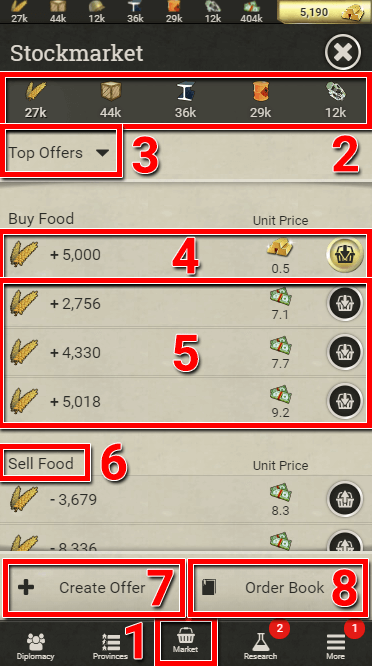
- Open the stock market by tapping on the Market button in the menu at the bottom of the screen.
- Select the resource type you want to see offers for .
- Select from the drop down list if you only want to see only the best offers or if you want to see all offers.
- At the top of the offer list you will always find the option to buy the resource for gold directly. This is handy when no other offer is available. The gold to resource ratio always stays the same for these offers. Tap the button on the right side to complete the transaction.
- In the middle you find a list for buying resources with money, sorted from the best offer on top to the worst offer at the bottom. You also see the offered amount and the money price per single resource unit. Tap the buy button on the right side for the offer you want to buy. A popup will open in which you can confirm the amount you want to purchase. You can also buy a partial amount. A small fee is deducted for every transaction made on the stock market.
- The offer type is listed above the offers. Sell offers let you sell resources to receive money, while buy offers let you sell money to receive resources.
- You can create a new buy or sell offer yourself. A popup will open that allows you to specify if it is a buy offer or a sell offer, the resource type, the resource amount and the price ratio. A small fee has to be paid to the stock market when creating an offer. After creating an offer, it will be visible to other players and AI. The money or resource you offered is stored in the stock market until the offer is accepted by someone or canceled by you.
The order book lists your completed market transactions as well as all of your offers which are currently active. Here you can cancel your created offers, to receive your resources or money back (but not the market fee).
On desktop
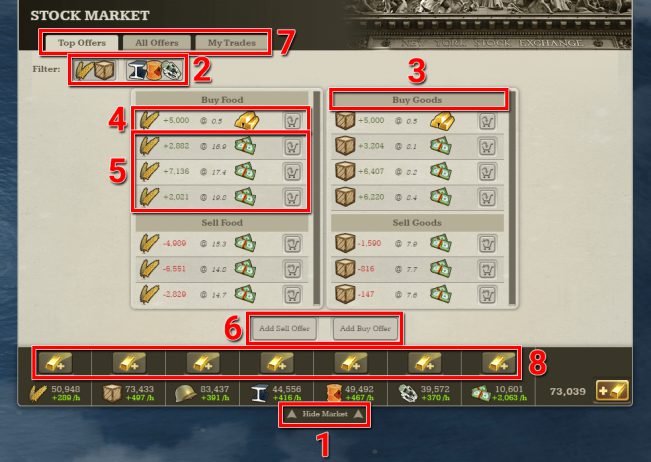
- Open the stock market with the menu button at the top of the screen, below the resource bar. While the market is open, you can still navigate the map. The market button stays attached to the bottom side of the resource bar, clicking it again will close the stock market.
- Select the resource type you want to see offers for.
- The offer type is listed above the offers. Sell offers let you sell resources to receive money, while buy offers let you sell money to receive resources.
- At the top of the offer list you will always find the option to buy the resource for gold directly. This is handy when no other offer is available. Hover over the button to see the resource amount and the gold price and click on the button to complete the transaction.
- In the middle you find a list to buy resources with money, sorted from the best offer on top, to the worst offer at the bottom. You also see the offered amount and the money price per single resource unit. Click the buy button on the right side for the offer you want to buy. A popup will open in which you can confirm the amount you want to purchase. You can also buy a partial amount. A small fee is deducted for every transaction made on the stock market.
- You can create a new buy or sell offer yourself. A popup will open that allows you to specify if it is a buy offer or a sell offer, the resource type, the resource amount and the price ratio. A small fee has to be paid to the stock market when creating an offer. After creating an offer, it will be visible to other players and AI. The money or resource you offered is stored in the stock market until the offer is accepted by someone or canceled by you.
- Switch the market tab to view different content. You can switch between viewing only the best offers and viewing all offers.
- The tab my trades lists your last market transactions as well as all of your offers which are still running. Here you can cancel your created offers again as well, to receive your resources or money back (but not the paid fee).
- At the bottom of the market you will always find gold buttons to buy each resource for gold directly. Hover over the button to see the resource amount and the gold price. The price ratio will always stay the same for these offers. Click on the button to complete the transaction.