Merge Gardens gives you two games in one; each complementing the other! The first thing you see when you start playing, is the garden – it’s quite small right now but there’s a world of beauty waiting to be unlocked! This image hopefully helps you understand what all the icons are for in the main screen.

1 – Grandma’s Wishlist; complete her wishes for stars!
2 – The shop; buy chests, eggs, buildings and more here!
3 – This is where you can see item information (or hide it!) by tapping the small arrow.
4 – Your resources; wood, coins and gems.
5 – Stork’s Daily Trade – trade garden items for Eggs (or other eggciting deals!)
6 – Your daily special gift! These are worth grabbing.
7 – Garden Store Deliveries – you’ll collect these when you complete the match 3 levels.
8 – Your Wildlife collection; see all of your creatures and eggs and merge them here.
9 – The match 3 levels! Beat these puzzles for coins and garden items.
Why did my points / score drop?
Each of your Creatures has a score or number of points. You can see this in the Creature Collection in the game and the sum of all of your Creatures makes up the points or score that you see on the locked land.
The higher the stage of the Creature, the higher the score it has and in order to unlock new areas of land (other than the premium land), you’ll need to increase this.
Typically, merging Creatures will increase your score so why have you noticed it drop?
If you just merged Level 4 Creatures, those Creatures (and their score) have been replaced by a Tier 2 nest. Look around for that nest!
When you collect the eggs from that nest and merge them, your Creature Score should be better than before!
How do I sell items?
There are two ways to sell items and if you can’t, the first and most likely is that you have no room in your Coin storage.
If the yellow fills the ‘bar’ then your storage is full and you can either spend some Coins on something or you can add more storage by tapping on the store icon at the bottom left of the screen and looking in the tab with the hammer icon:
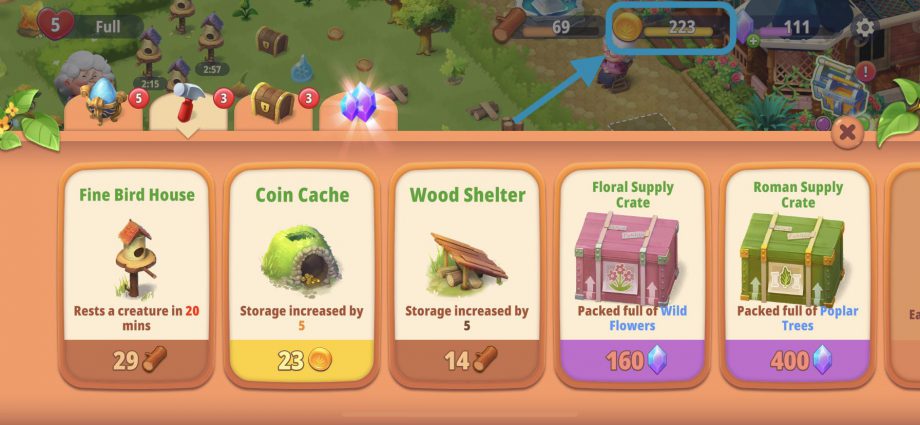
The second issue may be – if you can’t sell items – that you’ve lost the info bar at the bottom of the game.
Just tap on the small arrow to show it again:
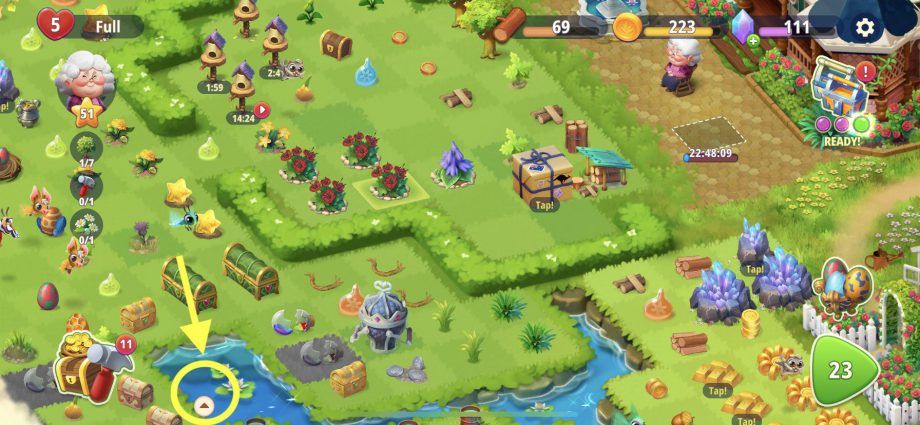
How do I get rid of all these Baskets and Hampers?
If your garden looks a bit like the image below, then this is the FAQ for you!

There are two ways to select one of the Baskets or Hampers so that you can see the item information as in the image. You can tap and then dismiss the pop-up with the Gem purchase price by tapping on the ‘X’ at the top right, or you can press and hold on the Basket/Hamper and this will allow you to bypass the pop-up.
Tapping on the ‘sell’ button will give you the coins stated in the information bar. You may have to tap again to confirm.
If your coin storage is full, then you will be given the option to delete.
If you cannot see that information bar, then please tap on the small arrow that shows to the left of it; this should be present in your game always.
Why are bubbled items deleted?
If an item won’t fit on your garden it will automatically be bubbled until you have space to place it.
This is not designed to be a long-term solution for storing items but we know that some players like to do this.
We recommend that you keep ‘bubbled’ items to a minimum; once you reach approximately 500, the game will not store more and the lowest value bubbled items will be automatically removed.


How do I find my gardeners tag to search for friends